ZyXEL zyxel Prestige100 User Manual
Browse online or download User Manual for Networking ZyXEL zyxel Prestige100. ZyXEL zyxel Prestige100 User's Manual [de]
- Page / 130
- Table of contents
- TROUBLESHOOTING
- BOOKMARKS
- JiH5< 1
- ZyXEL Limited Warranty 2
- FCC Part 15 Information 3
- Contacting ZyXEL 6
- Contents 8
- Introduction 13
- Networking Protocol Support 14
- Standard Phone Jack 14
- Dial On Demand 14
- Bandwidth On Demand 14
- Introduction 3 15
- What This Manual Covers 16
- Other Resources 17
- Packing List 18
- Introduction 7 19
- 8 Introduction 20
- Before You Begin 21
- Completing the Worksheet 22
- Before You Begin 11 23
- Before You Begin 13 25
- 14 Before You Begin 26
- 255.255.255.0 254 24 26
- 255.255.255.128 126 25 26
- 255.255.255.192 62 26 26
- Before You Begin 15 27
- 255.255.255.224 30 27 27
- 255.255.255.255 1 32 27
- General Setup Information 28
- ISDN Setup Information 28
- DSS1 ISDN 29
- 1TR6 ISDN: 30
- Ethernet Setup Information 31
- 20 Before You Begin 32
- Installation 33
- 22 Installation 34
- Installation 23 35
- Prestige Front Panel 36
- Powering On Your Prestige 37
- 26 Installation 38
- Figure 3-3 Power on Messages 38
- Figure 3-4 Login Screen 38
- Navigating Through the SMT 39
- SMT Summary 40
- General Setup 41
- ISDN Setup 42
- Installation 31 43
- DSS1 & 1TR6 ISDN 44
- Installation 33 45
- 34 Installation 46
- Installation 35 47
- 36 Installation 48
- Installation 37 49
- 38 Installation 50
- Configuring for Internet 51
- IP Addresses and the Internet 52
- Internet Access Configuration 53
- Single User Account 56
- Remote Node 61
- Configuration 61
- 50 Remote Node Configuration 62
- Remote Node Configuration 51 63
- 52 Remote Node Configuration 64
- Remote Node Configuration 53 65
- 54 Remote Node Configuration 66
- Bandwidth on Demand 67
- Editing PPP Options 68
- Remote Node Configuration 57 69
- 58 Remote Node Configuration 70
- Dial-In Configuration 71
- Dial-In Server Application 72
- Default Dial-In Setup 73
- 62 Dial-In Configuration 74
- Dial-In Configuration 63 75
- 64 Dial-In Configuration 76
- Dial-In Users Setup 77
- 66 Dial-In Configuration 78
- More on CLID 79
- 68 Dial-In Configuration 80
- TCP/IP Configuration 81
- LAN-to-LAN Application 82
- Remote Node Setup 83
- 72 TCP/IP Configuration 84
- Static Route Setup 85
- 74 TCP/IP Configuration 86
- TCP/IP Configuration 75 87
- 76 TCP/IP Configuration 88
- Filter Configuration 89
- Prestige’s Filter Structure 90
- Configuring a Filter Set 91
- 80 Filter Configuration 92
- Filter Configuration 81 93
- Configuring a Filter Rule 94
- Filter Configuration 83 95
- 84 Filter Configuration 96
- Generic Filter Rule 97
- 86 Filter Configuration 98
- Filter Configuration 87 99
- 88 Filter Configuration 100
- System Security 101
- 90 System Security 102
- Telnet Configuration and 103
- Capabilities 103
- Telnet Capabilities 104
- System Maintenance 105
- 94 System Maintenance 106
- System Maintenance 95 107
- Terminal Baud Rate 108
- Log and Trace 109
- View Error Log 110
- Syslog And Accounting 110
- Diagnostic 111
- 100 System Maintenance 112
- System Maintenance 101 113
- Backup Configuration 114
- Restore Configuration 115
- Software Update 115
- Command Interpreter Mode 116
- Call Control 116
- Call Control Parameters 117
- Blacklist 118
- Budget Management 119
- 108 System Maintenance 120
- Troubleshooting 121
- Problems With the ISDN Line 122
- Troubleshooting 111 123
- 112 Troubleshooting 124
- ISDN Switch Types 125
- 116 Index 128
- Index 117 129
- 118 Index 130
Summary of Contents
Prestige 100User’s ManualVersion 3.0JiH5<ACCESSING INTERNET & INTRANET
xTelecommuting 59Dial-In Server Application 60Default Dial-In Setup 61Dial-In Users Setup 65More on CLID 677 TCP/IP Configuration 69IP Subnet Mask 69L
88 Filter Configuration
System Security 89System SecurityAbout System Security For the PrestigeThe Prestige incorporates a number of security measures to preventunauthoriz
90 System SecurityThe following steps describe a simple setup procedure forconfiguring the SMT password. From the Main Menu, select option‘23. System
Telnet Configuration and Capabilities 91Telnet Configuration andCapabilitiesAbout Telnet ConfigurationWhen you first configure your Prestige, it m
92 Telnet Configuration and CapabilitiesLAN or remote network that has TCP/IP installed can use telnetremote management.Telnet CapabilitiesSingle Adm
System Maintenance 93System MaintenanceThe Prestige provides diagnostic tools that you can use to maintainyour device. Some of these tools include
94 System Maintenance Figure 11-2 Example of Menu 24.1 - System Maintenance - Status1. To get to the System Status, select option ‘24. SystemMain
System Maintenance 959. RXPkt - the number of received packets on this channel.10. Error - the number of error packets on this channel.11. CLU - (Cu
96 System Maintenance24. Country Code - refers to the one byte country code value (indecimal notation), e.g., 225 indicates North America.25. LAN Pac
System Maintenance 97 Figure 11-4 Menu 24.2 -System Maintenance - Change Terminal Baud RateLog and TraceLog and trace tools allow users of the Presti
xiDiagnostic 99Backup Configuration 102Restore Configuration 103Software Update 103Command Interpreter Mode 104Call Control 104Call Control Parameters
98 System MaintenanceView Error LogSelecting the first option from ‘Menu 24.3 - System Maintenance -Log and Trace’ will display the Error Log in the
System Maintenance 99decimal notation such as a.b.c.d where a, b, c, and d arenumbers between 0 and 255.3. Log Facility - Use the space bar to toggl
100 System Maintenance Figure 11-6 Menu 24.4 - System Maintenance - Diagnostic1. From the Main Menu, select option ‘24. System Maintenance’.This
System Maintenance 101your line is working properly, the test will succeed. Otherwise,note the error message that you receive and consult yournetwork
102 System Maintenance Figure 11-8 Trace Display for a Failed IPCP Connection via Manual Call1. Internet Setup Test - This test checks to see if you
System Maintenance 103highly recommended once your Prestige configuration isfunctioning.You need to download the configuration onto disk. Procedure f
104 System Maintenancesuccessful, type ‘atgo’ to start your Prestige. Below is anexample of downloading RAS and ISDN using PCPLUS. Figure 11-9 Examp
System Maintenance 105Prestige over a period of time for each Remote Node & RemoteDial-in User (callback only). If the total outgoing call time e
106 System Maintenance• Retry Timer (sec) - Elapse time after a call fails beforeanother call may be retried. Applies before a phone number isblackl
System Maintenance 107Budget Management Figure 11-12 Budget ManagementThe total budget is the time limit for an outgoing call to a RemoteNode or Dia
xii
108 System Maintenance
Troubleshooting 109TroubleshootingThis chapter contains some problems you may run into when usingyour Prestige. After each problem description, we
110 TroubleshootingProblems With the ISDN LineThe ISDN initialization failedThis problem occurs when you attempt to save the parametersentered in men
Troubleshooting 111Problems with the LAN InterfaceCan’t PING any station on the LAN1. Check the LAN LED on the front panel of your Prestige. If it i
112 Troubleshootingnothing in the log, the call may have been dropped by theremote device that you dialed in to. Make sure that theconfiguration para
ISDN Switch Types 113ISDN Switch TypesThe following table summarizes the different type of switch typessupported by the Prestige and some related
114 ISDN Switch TypesProvisioning For the AT&T 5ESS SwitchesThe AT&T 5ESS switch type supports three types of ISDN service.These are: Nationa
ISDN Switch Types 115Provisioning Feature SettingCSV Notification Busy (NB) limit 1Circuit Switched Data (CSD) 1CSD Flexible Call Offering (FCO) Unre
116 IndexIndex10Base2, 14, 2410Base5. See AUI10Base-T, 14, 231TR6, 12, 32, 34, 113A/B Adapter, 1, 13, 31, 33,34Accounting, 97, 98AUI, 14, 24, 36,
Index 117IP Subnet Mask, 14, 37, 69,72, 76ISDNconnecting the line, 22ISDN Ordering Code, 11, 113LAN, 1, 2, 4, 5, 6, 9, 21, 25,28, 38, 40, 44, 45, 49,
Introduction 1IntroductionCongratulations on your purchase of a ZyXEL Prestige 100Remote Access Router. In a modem-sized box, the Prestige offersin
118 Indexworksheet, 10, 11, 12, 13, 14
2 Introductionthe Prestige supports a full range of switch types. The switch typedepends on the CO (Central Office) switch your ISDN line isconnected
Introduction 3Network ManagementThe Prestige supports menu-driven network management via anRS-232 or Telnet connection. The Prestige is also equipped
4 IntroductionApplications For Your PrestigeSome applications for the Prestige include:Internet AccessThe Prestige supports the TCP/IP protocol, whic
Introduction 53. Part Three - Setting Up Advanced Applications (Chapter 5-10) - describes how to use the Prestige for more advancedapplications such
6 IntroductionPacking ListBefore you proceed further, please check all items you receivedwith your ISDN router against this list to make sure nothing
Introduction 7• A computer equipped with communications softwareconfigured to the following parameters:• VT100 terminal emulation.• 9600 Baud rate
iiZyXEL Limited WarrantyZyXEL warrants to the original end user (purchaser) that thisproduct is free from any defects in materials or workmanship for
8 Introduction
Before You Begin 9Before You BeginTo ensure successful installation of your Prestige, we stronglyrecommend that you carefully follow the steps outl
10 Before You Begin Figure 2-1 Installation GuideCompleting the WorksheetBefore you continue locate the worksheet at the end of thischapter. This in
Before You Begin 11information in this section to place the order (see Chapter 13 forinformation on provisioning your ISDN line). If you have already
12 Before You Begin• Route IP Field - For Internet access, you will need to enablethe Route IP Field. Please see Chapter 4 for more details onconfig
Before You Begin 13• B Channel Usage - Determine which connection is appropriatefor your B channel and check the corresponding option on theworkshee
14 Before You BeginCollecting Ethernet Setup Information• Ethernet Interface - The first step is to determine the type ofEthernet interface you will
Before You Begin 15IP Subnet Mask Number of Host ID’s Number of Bits255.255.255.224 30 27255.255.255.255 1 32
16 Before You BeginPrestige Setup and Installation WorksheetGeneral Setup Information• System Name (for identification purposes) :__________________
Before You Begin 17• 1st Telephone Number:_______________________________________• • Analog Call (check one): ___Phone1 ___Phone2 ___DOVBS• 1st SPI
iiilegal rights, and you may also have other rights which vary fromstate to state.Copyright © 1997 by ZyXELThe contents of this book may not be reprod
18 Before You Begin• Outside Line Prefix Number:_______________________________________• PABX Number (S/T Bus Number):_____________________________
Before You Begin 19• Outside Line Prefix Number:_______________________________________• PABX Number (S/T Bus Number):_____________________________
20 Before You Begin
Installation 21InstallationThis chapter outlines how to connect your Prestige to the LAN andISDN line. A diagram of the rear panel of the Prestige
22 Installationthe correct cable for each connection; otherwise, your Prestigecould be damaged.Connecting Your Computer and Your PrestigeFor the init
Installation 23$WWHQWLRQ$WWHQWLRQ /DILFKH,6'1HVWGHVWLQpHXQLTXHPHQWSRXUODFRQQH[LRQVXUXQHOLJQH51,6/DFRQQH[LRQVXUXQHOLJQHWpOpSKR
24 Installation• Crossover cable (red tag): Connect your Prestige to yourcomputer directly without a hub.:DUQLQJ:DUQLQJ ,IWKLVFDEOHLVXVHGWRF
Installation 25ISDN: LNK - This LED indicates that the Prestige has an ISDNline connected to the WAN interface and it has been successfullyinitialize
26 Installation Figure 3-3 Power on MessagesIf you press ENTER, the Prestige will display a login screen andask you to enter the password as shown in
Installation 27Navigating Through the SMTThe SMT (System Management Terminal) is the interface that youuse to configure your Prestige. Several operat
ivinstalled and used in accordance with the instructions, may causeharmful interference to radio communications.If this equipment does cause harmful i
28 Installation• Saving Your Configuration. You can save your configurationby pressing ENTER at the message: ‘Press ENTER to confirmor ESC to cancel
Installation 29#Menu Title DescriptionRemote Node and Remote Dial-in User.14 Dial-in User Setup Setup Remote Dial-in User. Prestige has eightRemote D
30 Installation3. Contact Person’s Name - Enter the name (up to 8 characters)of the person in charge of this Prestige, e.g., Peter Housel. TheLocati
Installation 31switch; repeat until you see the correct switch type. ThePrestige will not be able to place or to receive calls if the wrongswitch typ
32 InstallationDSS1 & 1TR6 ISDN Figure 3-8 Menu 2 - ISDN Setup for DSS1 Figure 3-9 Menu 2 - ISDN Setup for 1TR61. Switch Type - This field is f
Installation 33field should be no longer than 19 digits for the number and 5digits for the Subaddress. The Subaddress is only available forDSS1.4. A
34 InstallationAdapter 1 call when there is a match for the A/B Adapter 1subaddress. Or it will be answered as A/B Adapter 2 callwhen there is a matc
Installation 35check the ISDN line. If the loop-back test fails, please note theerror message that you receive and take the appropriatetroubleshootin
36 InstallationIf you are setting up your network for the first time, please readChapter 4 Configuring for Internet Access before proceeding. Thechap
Installation 375. Size of Client IP Pool - Gives the size of the block ofaddresses reserved for DHCP address assignment. The Prestigeitself uses the
vinstalled using an acceptable method of connection. In some cases,the company’s inside wiring associated with a single line individualservice may be
38 InstallationWhen you are finished, press ENTER at the message: ‘PressENTER to Confirm...’ to save your selections, or press ESC at anytime to canc
Configuring for Internet Access 39Configuring for InternetAccessMenu 4 of the SMT allows you to configure Internet access on onescreen. Before you
40 Configuring for Internet Access Figure 4-1 Internet AccessIP Addresses and the InternetConventionally, the Internet (with a capital I) refers t
Configuring for Internet Access 41For this reason, it is recommended that you choose your networknumber from the above list.You can obtain your IP ad
42 Configuring for Internet Access Figure 4-2 Menu 4 - Internet Access Setup1. From the Main Menu, enter ‘4’ to go to ‘Menu 4 - InternetAccess Setu
Configuring for Internet Access 436. My Password - Enter the password associated with the loginname above. Please note that this login name/password
44 Configuring for Internet AccessSingle User AccountTypically, if there are multiple users on the LAN wanting toconcurrently access the Internet, th
Configuring for Internet Access 451. SUA is an ideal, cost-effective solution for small offices withless than 20 hosts using a LAN to concurrently a
46 Configuring for Internet AccessConfiguration for Single User AccountThe steps for configuring your Prestige for Single User InternetAccess are ide
Configuring for Internet Access 471. Configure your primary ISP using Menu 4, as described earlierin this chapter.2. Enter Menu 11, then select the
vi1. The Council Directive 89/336/EEC of 3 May 1992 on theapproximation of the laws of the member states relation toElectro Magnetic Compatibility. (
48 Configuring for Internet Access
Remote Node Configuration 49Remote NodeConfigurationA Remote Node represents both a remote gateway and the internetbehind it, across an ISDN connec
50 Remote Node Configuration Figure 5-1 Menu 11 - Remote Node ProfileEnter the Remote Node number to edit and you will go to the nextsubmenu: ‘11.
Remote Node Configuration 51operation of the Prestige, even though it is still kept in thedatabase, and can be activated in the future. Deactivated n
52 Remote Node Configurationfrom this node and call it back at the Outgoing Primary PhoneNumber (see below).8. Outgoing: My Login Name - This is a r
Remote Node Configuration 53Remote Node using the Primary Phone number first. If thePrimary Phone number is busy or does not answer, the Prestigewill
54 Remote Node Configuration• DOVBS - (For North America only) The Prestige will place56Kbps Data Over Voice Bearer Service (DOVBS) call.Some phone
Remote Node Configuration 55Bandwidth on DemandThe Bandwidth on Demand (BOD) feature allows you to bundleboth B channels in one logical connection. T
56 Remote Node Configurationdetermination, and ‘Receive’ will only use incoming traffic tomake this determination.If, after making the call to bring
Remote Node Configuration 574. Multiple Link Options: Base Trans Rate - Select the basedata transfer rate for this Remote Node. This parameter is in
vii• Product information: Visit our site on the World Wide Web:http://www.zyxel.com.• FTP: Information, such as ZyXEL software and ROM updatesfor No
58 Remote Node Configuration
Dial-In Configuration 59Dial-In ConfigurationYou can configure the Prestige to receive calls from Remote Dial-in Users (e.g. telecommuters) and Rem
60 Dial-In Configurationtelecommuter. Additionally, you need to configure the DefaultDial-In Setup to set the operational parameters for all dial-in
Dial-In Configuration 61 Figure 6-2 Example of a Dial-In Server ApplicationDefault Dial-In SetupThis section covers the default dial-in parameters.
62 Dial-In Configuration Figure 6-3 Menu 13 - Default Dial-in SetupFrom the Main Menu, enter ‘13’ to go to ‘Menu 13 - Default Dial-in Setup’. This s
Dial-In Configuration 63• None - no authentication required.3. PPP Options: Mutual Authen. - Some vendors, e.g. Cisco,implement a type of ‘mutual a
64 Dial-In Configurationaddress. This is to prevent the remote host from using aninvalid IP address and potentially disrupting the whole network.If s
Dial-In Configuration 65sets, please see Chapter 8 on Filter Configuration. The defaultis blank, i.e., no filters.14. Session Options: Idle Timeout -
66 Dial-In ConfigurationSelect one of eight users by number, this will bring you to Figure 6-2‘Menu 14.1 - Edit Dial-in User’. Figure 6-5 Menu 14.1
Dial-In Configuration 675. Callback Phone # - If Callback is ‘Yes’, then this is a requiredfield. Otherwise, an ‘N/A’ will appear in the field. Ente
viiiContentsZyXEL Limited Warranty iiFCC Part 15 Information iiiInformation for Canadian Users ivContacting ZyXEL vi1 Introduction 1Features 1Ease of
68 Dial-In ConfigurationHowever, CLID may not be available due to your switchconfiguration.Besides authentication, another application of CLID is to
TCP/IP Configuration 69TCP/IP ConfigurationThis chapter shows you how to configure the Prestige for TCP/IP.Depending on your particular application
70 TCP/IP Configurationnetwork 204.247.203.0 with subnet mask 255.255.255.0 into 16subnets (4 bits), the new subnet mask becomes 255.255.255.240.Numb
TCP/IP Configuration 71need to configure Static Routes if some services reside beyond theimmediate remote LAN.Remote Node SetupFollow the procedures
72 TCP/IP Configuration5. Rem IP Subnet Mask - Enter the subnet mask for the remotenetwork.6. My WAN Addr - Some implementations, especially the UN
TCP/IP Configuration 739. Metric - The metric represents the “cost” of transmission forrouting purpose. IP routing uses hop count as the measurement
74 TCP/IP Configurationused to resolve this problem by providing the Prestige with somestatic routing information. As a matter of fact, when you conf
TCP/IP Configuration 75 Figure 7-5 Menu 12 - Static Route Setup - Main Menu Figure 7-6 IP Static Route Setup1. Route Name - Enter a descripti
76 TCP/IP Configurationmask field to force the network number to be identical to thehost ID.4. IP Subnet Mask - Enter the subnet mask for this desti
Filter Configuration 77Filter ConfigurationAbout FilteringThe Prestige uses filters to decide whether or not to allow passageof a data packet and/o
ixCompleting the Worksheet 10Ordering Your ISDN Line 10Collecting General Setup Information 11Collecting ISDN Phone Line Information 12Collecting Ethe
78 Filter Configuration Figure 8-1 Outgoing Packet Filtering ProcessFor incoming packets, the Prestige applies data filters only. Packetsare proce
Filter Configuration 79Configuring a Filter SetIn order to distinguish between the 12 filter sets, each filter setshould have a name or some comments
80 Filter Configurationmenu is read-only. From here, you can examine the parameters ofeach rule that you have configured for that set. The following
Filter Configuration 81 Figure 8-3 Menu 21.1 - Filter Rules SummaryIf the filter type is ‘IP’ (TCP/IP), the following abbreviations willbe used:• Pr
82 Filter ConfigurationConfiguring a Filter RuleThere are four types of filter rules that you can configure. Some ofthe parameters will differ depend
Filter Configuration 833. IP Source Route - Determine, ‘Yes’ or ‘No’, whether to checkthe source route.4. Destination: IP Addr - In this field, ent
84 Filter Configuration11. Source: Port # Comp - In this field, you can select whatcomparison quantifier you wish to use to compare to the valuegiven
Filter Configuration 85• Action Not Matched - Only packets that do not match therule parameters will be logged.• Both - All packets will be logged.
86 Filter Configuration Figure 8-5 Menu 21.1.1 - Generic Filter Rule1. Offset - Offset refers to the value of the byte that you want touse as your
Filter Configuration 87‘1155ABF8’. If the result from the masked packet matchesValue, then the packet is considered matched.Once you have completed f

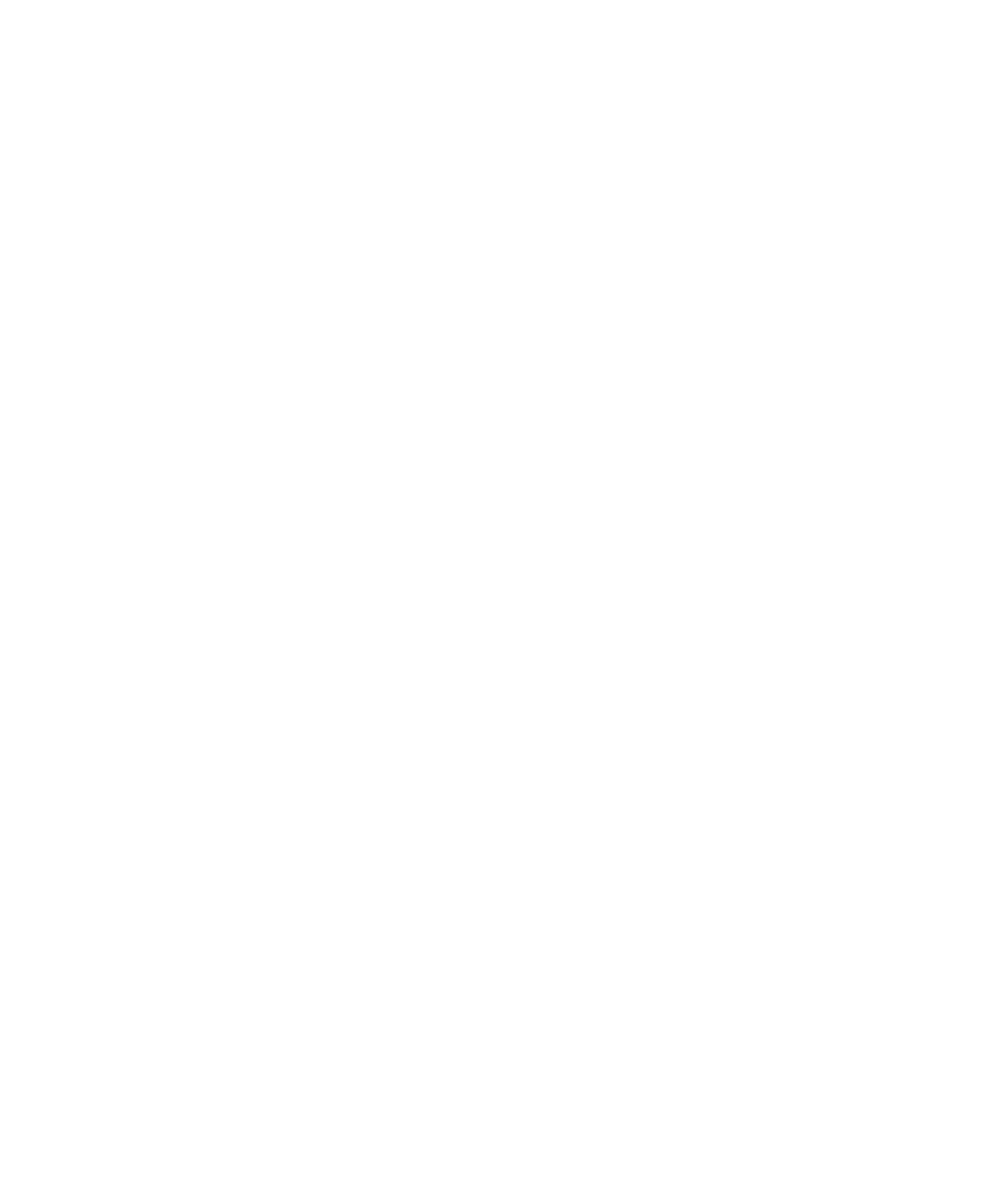
 (465 pages)
(465 pages)



 (88 pages)
(88 pages)







Comments to this Manuals