ZyXEL 802.11g User Manual
Browse online or download User Manual for Networking ZyXEL 802.11g. ZyXEL 802.11G User's Manual
- Page / 19
- Table of contents
- TROUBLESHOOTING
- BOOKMARKS




Summary of Contents
P-334WT 802.11g Wireless Broadband Router with Firewall Quick Start Guide September 2004 Version 3.60
P-334WT 10 3. It is highly recommended you change the default password! Enter a new password, retype it to confirm and click Apply; alternatively cl
P-334WT 11 Click MAINTENANCE in the navigation panel to see Prestige performance statistics, upload firmware and back up, restore or upload a config
P-334WT 12 System Name is a unique name to identify the Prestige in an Ethernet network. Enter a descriptive name. The Domain Name entry is what i
P-334WT 13 WEP (Wired Equivalent Privacy) encrypts data frames before transmitting over the wireless network. The higher the WEP Encryption, the high
P-334WT 14 Choose Ethernet when the WAN port is used as a regular Ethernet. Choose from Standard, Telia Login or a RoadRunner version. You’ll need Us
P-334WT 15 WAN IP Address Assignment Select Get automatically from ISP if your ISP did not assign you a fixed IP address. Select Use fixed IP address
P-334WT 16 OTIST Security You can assign the Prestige wireless security settings (SSID and either the WEP or WPA-PSK) to a ZyXEL wireless client that
P-334WT 17 Select the Active check box to have the Prestige apply bandwidth management to traffic going out through the Prestige's WAN, LAN or
P-334WT 18 Select High, Mid or Low priority for each service to have your Prestige limit the bandwidth used by bandwidth-hungry applications (or indiv
P-334WT 19 PROBLEM CORRECTIVE ACTION Prestige from the LAN. Rear Panel section for details. Ping the Prestige from a LAN computer. Make sure your co
P-334WT 2 1 Introducing the Prestige The Prestige is a broadband sharing gateway with a built-in wireless LAN access point and four-port 10/100 Mbps s
P-334WT 3 2 Hardware Installation 2.1 Rear Panel LABEL DESCRIPTION LAN 10/100M Use an Ethernet cable to connect at least one computer for initial Pr
P-334WT 4 2.2 Front Panel LEDs The PWR LED blinks while performing system testing and then stays on if the testing is successful. The LAN, and WAN L
P-334WT 5 LED STATUS COLOR DESCRIPTION Blinking The Prestige is sending/receiving data Off The WAN connection is not ready, or has failed. On
P-334WT 6 2. In the Control Panel, double-click Network Connections (Network and Dial-up Connections in Windows 2000/NT). Control Panel 3. Right-click
P-334WT 7 4. Select Internet Protocol (TCP/IP) and then click Properties. Local Area Connection Properties 5. Select Use the following IP Address and
P-334WT 8 Advanced TCP/IP Settings 9. Click OK to close the Internet Protocol (TCP/IP) Properties window. 10. Click Close (OK in Windo
P-334WT 9 3. Press ENTER. The following screen displays. Your computer can now communicate with the Prestige via the ETHERNET port. 4 Configuri
More documents for Networking ZyXEL 802.11g
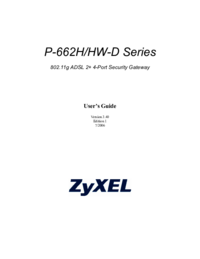
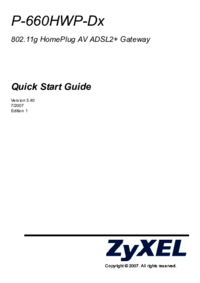
 (13 pages)
(13 pages) (206 pages)
(206 pages)


 (67 pages)
(67 pages)







Comments to this Manuals